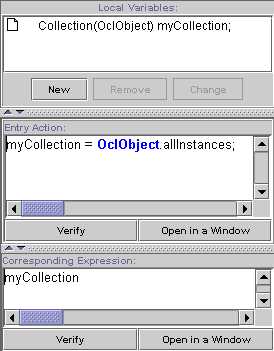 The
decision center editor depends on the
kind of decision center you are
editing. The System Variable
Displayer has all its properties edited in the property
panel, so there is nothing in this editor.
The
decision center editor depends on the
kind of decision center you are
editing. The System Variable
Displayer has all its properties edited in the property
panel, so there is nothing in this editor.
At the top, there is a local variable editor. This is available for every decision center except system variable displayer. You can create ones by clicking the "New Button". Then, you are asked the name of the new variable and its type. You may be asked to re-enter the name when another variable has the same. You can abort the operation by clicking the "Cancel" button while selecting the name or the type. You can remove a variable by selecting it in the list and press the "Remove" button. To change the variable properties, select the variable you want to change in the list and click the "Change" button. A popup menu appears that ask if you want to change its name or its type. The same corresponding selector as variable creation is then opened.
In the middle, you can enter the entry action. This is available for every decision center except system variable displayer. The "Verify" button allows to check the code validity; remember that every local variable must be initialized here. The button "Open in a Window" opens a Xion editor where you can edit the code. Then, you cannot edit this code in the above described panel. The save action in the Xion editor will update the entry action of the decision center. If you quit the current Decision Center Editor, this Xion editor will quit, asking for saving if changes has occurred. If you generates the project, the Xion editor will ask for saving if changes has occurred.
At the bottom, there is an expression editor. This is available for Collection Displayer and Value Displayer. This expression corresponds to the collection that the Collection Displayer will iterate over, or the value the Value displayer will display. For a Collection Displayer, an expression of type Collection(OclAny) is expected. For a Value Displayer, an expression of type OclAny is expected. The "Verify" button allows to check the code validity; remember you are allowed just one expression there. The button "Open in a Window" opens a Xion editor where you can edit the code. Then, you cannot edit this code in the above described panel. The save action in the Xion editor will update the entry action of the decision center. If you quit the current Decision Center Editor, this Xion editor will quit, asking for saving if changes has occurred. If you generates the project, the Xion editor will ask for saving if changes has occurred.