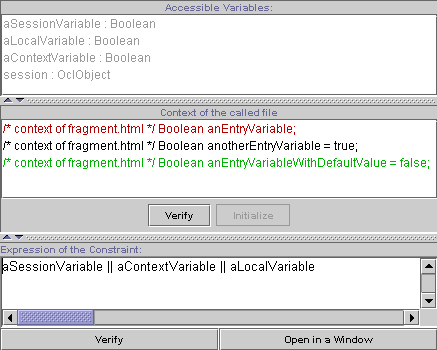 At
the top, there is a list of every accessible variable in the decision constraint. These
variables may come from the session, the file context or the local variable of
the owning decision center. For a
constraint contained in a collection displayer, if its expression is not well
defined, variables corresponding to the element and the index are unavailable
and displayed in red.
At
the top, there is a list of every accessible variable in the decision constraint. These
variables may come from the session, the file context or the local variable of
the owning decision center. For a
constraint contained in a collection displayer, if its expression is not well
defined, variables corresponding to the element and the index are unavailable
and displayed in red.
In the middle, there is an editor to enter the called file contextual variables. An entry variable that needs to be initialized is presented in red, an initialized one in black and a non-initialized one which have a default value is in green. Of course, you can initialize a variable that have a default value. To verify each variable initialization, you can press the "Verify" button. To initialize a variable, select it in the list and press the "Initialize" button. This will open a Xion editor where you can edit the code. The save action in the Xion editor will update the initialization expression. If you quit the current Decision Constraint Editor, this Xion editor will quit, asking for saving if changes has occurred. If you generates the project, the Xion editor will ask for saving if changes has occurred.
At the bottom, there is a panel to enter the expression of the constraint. This is not available for default decision constraint. An expression of type Boolean is expected; remember you are allowed just one expression there. The button "Open in a Window" opens a Xion editor where you can edit the code. Then, you cannot edit this code in the above described panel. The save action in the Xion editor will update the expression of the decision constraint. If you quit the current Decision Constraint Editor, this Xion editor will quit, asking for saving if changes has occurred. If you generates the project, the Xion editor will ask for saving if changes has occurred.