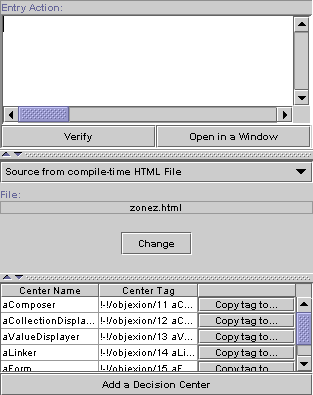 The
zone editor appears when you have selected a zone. If the selected file is an
HTML file, you will get the file editor; if it
is a polymorphic zone, you will get the polymorphic
zone editor. Elsewhere,
you will get nothing on the panel.
The
zone editor appears when you have selected a zone. If the selected file is an
HTML file, you will get the file editor; if it
is a polymorphic zone, you will get the polymorphic
zone editor. Elsewhere,
you will get nothing on the panel.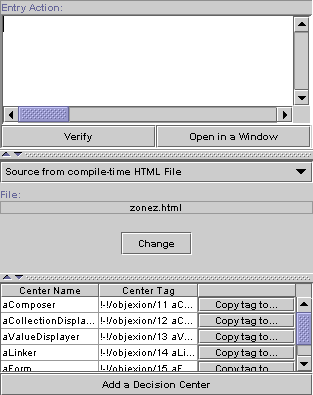 The
zone editor appears when you have selected a zone. If the selected file is an
HTML file, you will get the file editor; if it
is a polymorphic zone, you will get the polymorphic
zone editor. Elsewhere,
you will get nothing on the panel.
The
zone editor appears when you have selected a zone. If the selected file is an
HTML file, you will get the file editor; if it
is a polymorphic zone, you will get the polymorphic
zone editor. Elsewhere,
you will get nothing on the panel.
The panel is divided in three parts. At the top, you can enter an entry action for this file. The "Verify" button allows to check the code validity; remember that every private context variable must be initialized here. The button "Open in a Window" opens a Xion editor where you can edit the code. Then, you cannot edit this code in the above described panel. The save action in the Xion editor will update the entry action of the file. If you change the root file of the navigation diagram, this Xion editor will quit, asking for saving if changes has occurred. If you generates the project, the Xion editor will ask for saving if changes has occurred.
In the middle, you can select the zone kind by a popup. Below, you can have a file name that you can change by a "Change" button that opens a file selector, a Xion panel or a text panel depending on this kind. This edits the property that is used to retrieve the HTML content. If there is a Xion panel, you also have the "Verify" and "Open in a window" buttons. The "Verify" button allows to check the code validity. The button "Open in a Window" opens a Xion editor where you can edit the code. Then, you cannot edit this code in the above described panel. The save action in the Xion editor will update corresponding zone property. If you change the root file of the navigation diagram, this Xion editor will quit, asking for saving if changes have occurred. If you generate the project, the Xion editor will ask for saving if changes have occurred.
At the bottom, there is a table that presents every decision center that the
zone is able to interpret. Adding one is done just as in the File
Editor, except there is no tag inserted at the cursor position in that the
HTML content cannot be retrieved. To add the right tag into your HTML content
(in the corresponding file or Xion expression, depending on the zone kind),
there is a "Copy tag to clipboard" button that copies the ObjeXion tag
corresponding to the decision center. The java clipboard and the system
clipboard are synchronized depending on your Java VM and your operating system.
You can enter the Decision Center Editor by
double-clicking on its corresponding line.