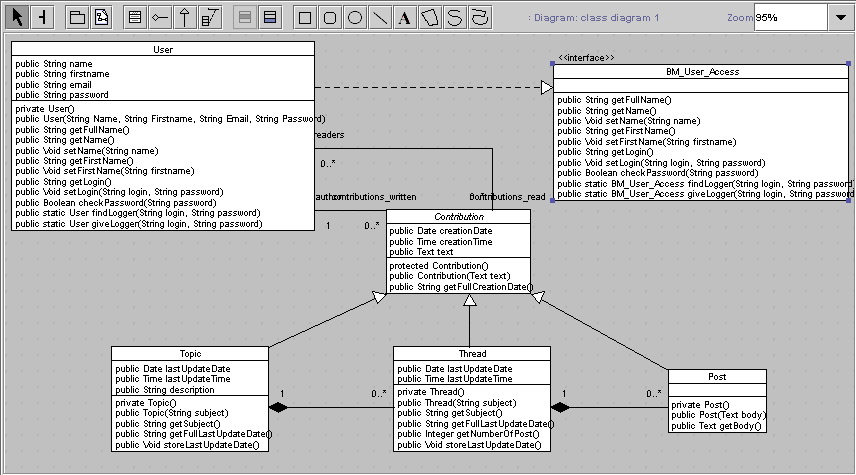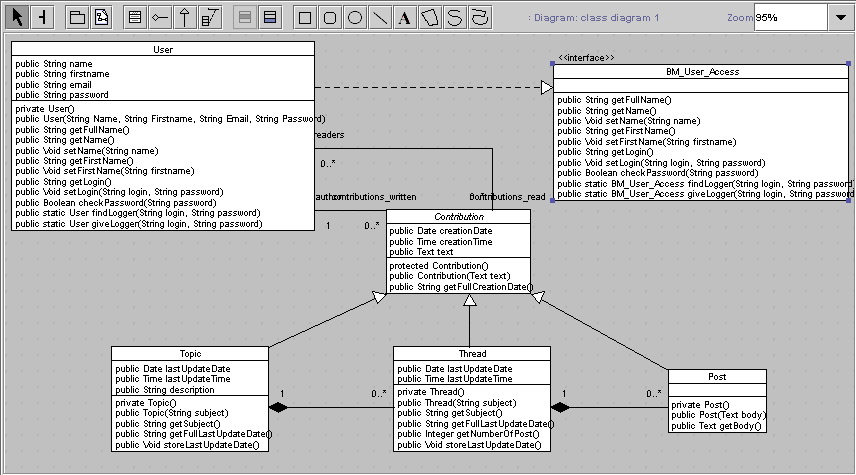Class Diagram Editor
Netsilon features a UML class diagram editor.
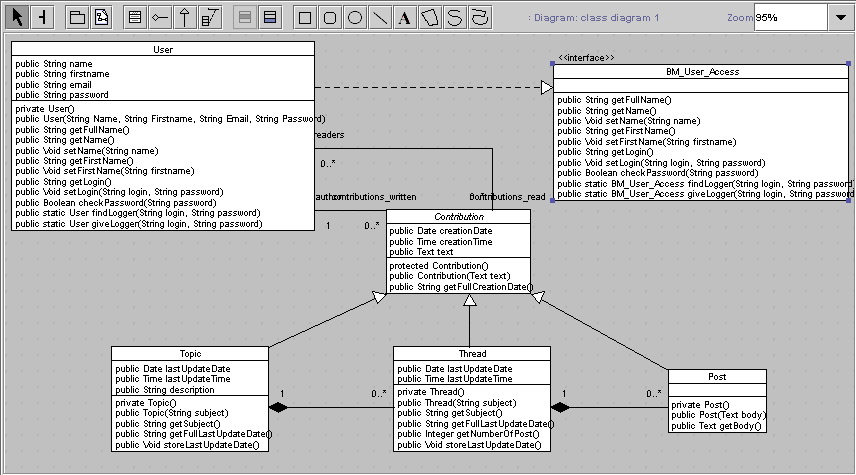
To move elements, just drag and drop them in the diagram. To resize an
element, select it by clicking on it and use the bold dots that appears (BM_User_Access
in the above example). You can break bounds by selecting them and dropping
elsewhere (as done for the link readers / contribution_read in the above
example). Deleting an element (del key) will remove it from the project;
if an element exists on more than one diagram, it will be asked if only the
selected figure should be remove, or everyone. Deleting a class will delete all
of its inheritance and associations. You can invoke popup
menus by right-clicking on an element.
The toolbar provides the following items:
 (Select)
et
(Select)
et  (Broom)
show the selection mode.
(Broom)
show the selection mode.
 (Package)
creates a new package (at the location designated by the pointer).
(Package)
creates a new package (at the location designated by the pointer).
 (ClassDiagram)
creates a new class diagram.
(ClassDiagram)
creates a new class diagram.
 (Class)
creates a new class.
(Class)
creates a new class.
 (Association)
creates an association (right-click on the source and release on the target
class).
(Association)
creates an association (right-click on the source and release on the target
class).
 (Generalization)
creates an inheritance relation (right-click on the child and release on the
parent class).
(Generalization)
creates an inheritance relation (right-click on the child and release on the
parent class).
 (AssociationClass)
creates an association-class (right-click on the first and release on the
second class).
(AssociationClass)
creates an association-class (right-click on the first and release on the
second class).
 (Add
Attribute) adds an attribute to the selected class.
(Add
Attribute) adds an attribute to the selected class.
 (Add
Operation) adds an operation to the selected class.
(Add
Operation) adds an operation to the selected class.
- other tools add graphical elements not used for application generation
- a Zoom allows to view or print the diagram minimized or expanded; All
makes the diagram fit the current window, Width makes all its width
visible and Height its height; you can ask for Adjust
page breaks to see how the diagram will be printed
The bodies of the methods (accessible by double-clicking on the method in
the browser, or using the operation
or method popup menu) are defined using the
action language Xion.
Previous Summary Next